Automation is a critical aspect of managing cloud infrastructure, and using Infrastructure as Code (IaC) helps you achieve consistency and efficiency in deploying resources. In this tutorial, I’ll walk you through deploying an Azure Resource Group using ARM Templates and Terraform.
Step 1: Deploying Resources Using ARM Templates
ARM (Azure Resource Manager) Templates are JSON files that define the infrastructure and configuration of Azure resources. Here’s how to use them.
1.1 Create an ARM Template
ARM templates consist of multiple sections:
- Schema: Defines the version of the ARM template.
- Parameters: Accepts user input.
- Resources: Describes the Azure resources you want to create.
Here’s a basic ARM template to deploy a Resource Group:
{
"$schema": "https://schema.management.azure.com/schemas/2019-04-01/deploymentTemplate.json#",
"contentVersion": "1.0.0.0",
"parameters": {
"resourceGroupName": {
"type": "string",
"defaultValue": "myResourceGroup"
},
"location": {
"type": "string",
"defaultValue": "EastUS"
}
},
"resources": [
{
"type": "Microsoft.Resources/resourceGroups",
"apiVersion": "2021-04-01",
"location": "[parameters('location')]",
"properties": {}
}
]
}1.2 Deploy the ARM Template Using Azure CLI
To deploy this template, use the Azure CLI to run the following command:
az deployment group create \
--resource-group myResourceGroup \
--template-file azuredeploy.jsonReplace azuredeploy.json with the path to your template file.
1.3 Verify Deployment
Go to the Azure Portal and navigate to Resource Groups to verify that the resource group was created.
Step 2: Deploying Resources Using Terraform
2.1 Install Terraform
If you don’t already have Terraform installed, follow the official installation guide for your OS.
2.2 Create a Terraform Configuration File
Create a new directory and add the following main.tf file. This file defines a Resource Group in Azure:
provider "azurerm" {
features {}
}
resource "azurerm_resource_group" "example" {
name = "myTerraformResourceGroup"
location = "EastUS"
}2.3 Initialize Terraform
In the same directory, initialize Terraform by running:
terraform initThis command downloads the necessary provider plugins (in this case, Azure) that Terraform needs to interact with your cloud environment.
2.4 Apply the Terraform Configuration
Next, run the following command to create the resource group:
terraform applyTerraform will show you a plan of the actions it will take. Type yes to proceed. Terraform will then create the resource group in Azure.
2.5 Verify Deployment
Just like in the ARM template deployment, go to the Azure Portal, navigate to Resource Groups, and check if the myTerraformResourceGroup has been created.
Pros and Cons of ARM Templates vs Terraform
Here’s a quick comparison of both approaches:
| Feature | ARM Templates | Terraform |
|---|---|---|
| Language | JSON | HCL (HashiCorp Configuration Language) |
| Azure-Specific | Yes | No, works across multiple clouds |
| State Management | Handled by Azure | Requires Terraform state management |
| Reusability | Limited | Highly reusable across environments |
| Modularity | Supports linked templates | Supports modules for better organization |
| Learning Curve | Steeper due to JSON complexity | Easier to write and manage |
When to Use ARM Templates vs Terraform
- ARM Templates: Use when you are deploying Azure-only resources and want native Azure support.
- Terraform: Use when you manage multi-cloud environments or need a more flexible and modular approach.
Conclusion
Both ARM Templates and Terraform offer powerful methods for deploying Azure resources. ARM templates are great for native Azure solutions, while Terraform provides cross-cloud flexibility. Mastering both tools makes you a more versatile cloud engineer, and each has its place depending on the project requirements.
Stay tuned for more tutorials on Azure automation and cloud engineering!
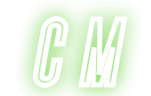
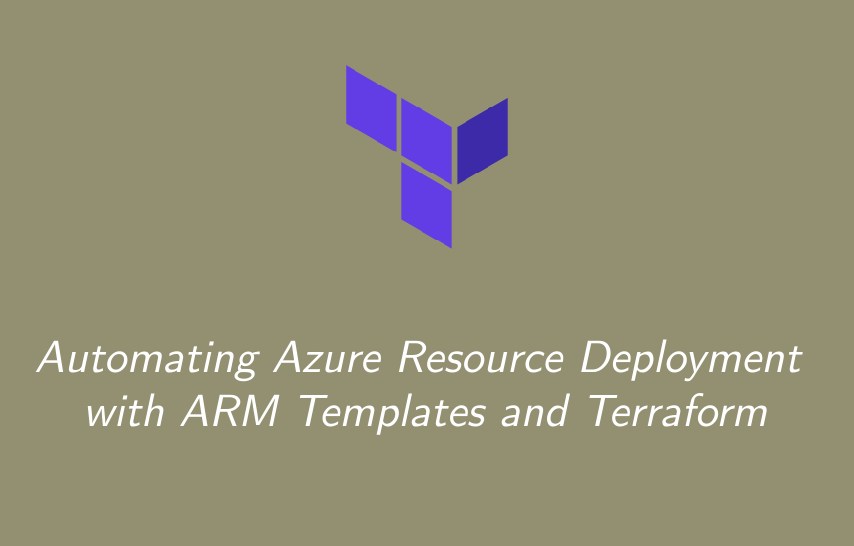
Hi, this is a comment.
To get started with moderating, editing, and deleting comments, please visit the Comments screen in the dashboard.
Commenter avatars come from Gravatar.